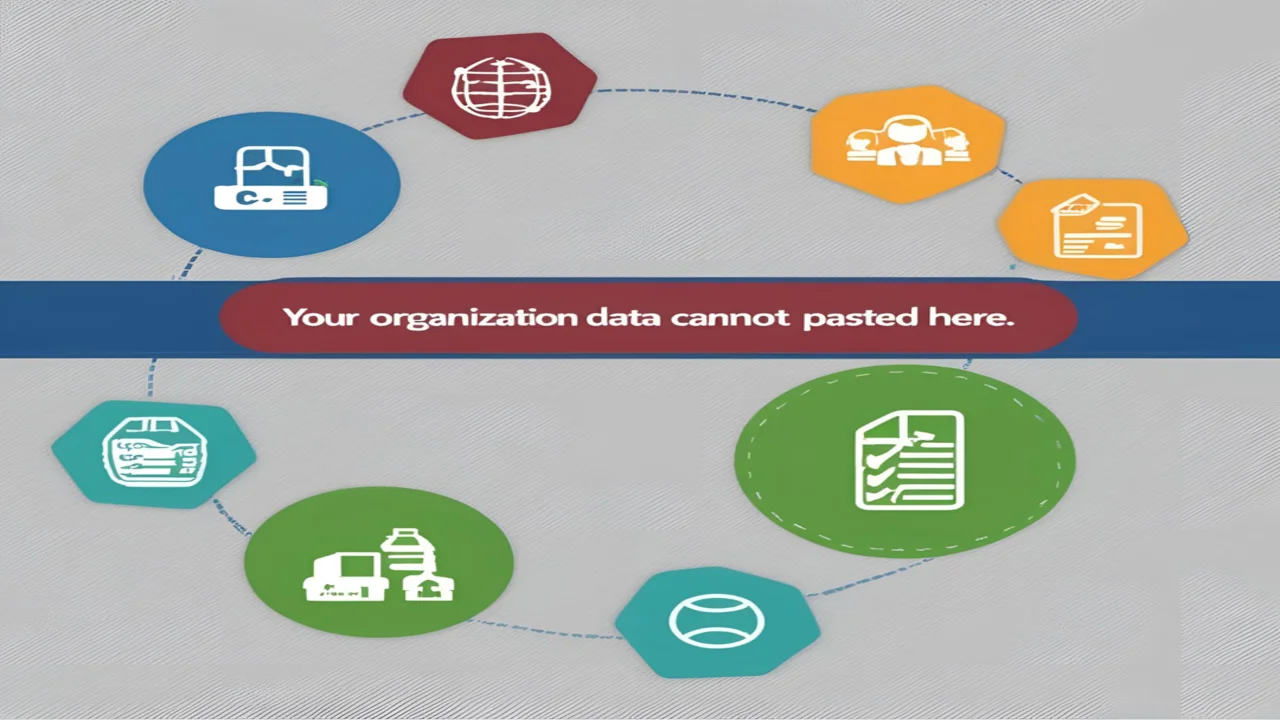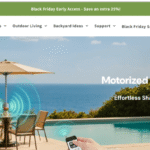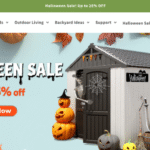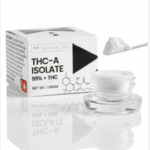Introduction
A common source of user confusion and frustration is the ‘Your organization’s data cannot be pasted here’ message, which appears frequently when users are attempting to work seamlessly across applications. The widespread use of security policies implemented through tools like Microsoft Intune to safeguard sensitive organizational data is a common cause of this error. By imposing restrictions on the sharing and transfer of data between applications, these policies seek to safeguard corporate information. Understanding that Your Organization’s Data Cannot Be Pasted Here is a direct result of these protective measures can help users better navigate their tasks.
This article explores the causes, affected parties, and potential solutions to this problem. Users can maintain productivity while ensuring compliance with organizational policies by understanding the mechanisms behind these restrictions.
Importance of Your Organization’s Data
Companies that take the security of their digital assets seriously will not let the error message “Your organization’s data cannot be pasted here” appear. This limitation is usually enforced by policies using Microsoft Intune or a comparable tool. Let’s explore what Intune is and how it operates.
What Is Microsoft Intune?
An organization’s devices and apps can be managed and protected with Microsoft Intune, a cloud-based service. It makes sure that even on personal devices, corporate data is accessed and used according to strict security guidelines. Ensuring sensitive information remains within managed environments is part of this, which involves implementing protection policies that control data sharing.
Who Is Affected by These Restrictions?
Devices configured with organizational policies are subject to these restrictions, whether they are used by employees or contractors. This error message may be seen by anyone trying to share company data without permission on apps that are subject to Intune’s app protection policies.
Purpose of Data Transfer Policies
The main objective of these limitations is to prevent unauthorized or accidental disclosure of sensitive information. Organizations can stop the unauthorized sharing of sensitive information by managing the flow of data between their managed apps and users’ personal ones.
Common Scenarios
Triggering the Error
Transferring files from a business email to a private messaging service.
Transferring data from managed office applications to external file storage services.
Using devices that don’t follow Intune’s policies to try to copy and paste data.
Why Is This Issue Important to Address?
The security of our systems depends on these limitations, but they can slow down processes if not handled correctly. Maintaining efficiency and compliance requires resolving this issue without compromising organizational security.
Resolving “You’re Organization’s Data Cannot Be Pasted Here” Error
Understanding Intune App Protection Policies
The app protection policies of Intune are the main source of this problem. Access, transfer, and sharing of corporate data are governed by these policies. In order to fix this mistake, you must know these rules.
1. What Are App Protection Policies?
Company data handling regulations are outlined in app protection policies. In order to keep data within a secure ecosystem, there are restrictions on copying, pasting, saving, and transferring it between applications.
2. Accessing the Microsoft Intune Dashboard
The Intune dashboard serves as the main location for setting up and overseeing app security policies. Based on organizational needs, administrators can change settings to permit or prohibit specific actions, like copy-pasting.
3. Adjusting Data Transfer Settings
The Intune dashboard allows administrators to change data transfer settings, which can fix the paste restriction error:
Navigate to Client Apps.
Select App Protection Policies.
To grant the necessary permissions, select the appropriate policy and modify the Data Transfer settings.
4. Updating Applications to Ensure Compatibility
The most recent Intune policies may not be compatible with older applications. Ensuring all managed applications, especially Microsoft Office, are updated is a vital step toward resolving this issue.
Common Queries About Fixing the Error
How to Fix “Your Organization’s Data Cannot Be Pasted Here” Error?
Users should get in touch with their IT administrator to discuss reviewing and updating app protection policies in order to resolve this issue. Fixing the issue will depend on making sure all devices and apps follow these rules.
How to Resolve Microsoft Intune Copy-Paste Restrictions?
To accomplish this, go to the Intune dashboard and adjust the app protection policies so that data can be shared between certain apps without compromising security.
How to Enable Copy-Paste Between Managed and Unmanaged Apps?
This capability can be enabled by administrators through the Intune dashboard by adjusting the data transfer settings. Nevertheless, proceed with caution as this could have negative consequences.
Importance of Security in Data Sharing Policies
Protecting Corporate Data from Breaches
The cybersecurity risks that organizations encounter are growing. Intune policies are designed to prevent data breaches by controlling how sensitive information is handled.
Ensuring Compliance with Regulations
Strict data protection laws, like GDPR or HIPAA, bind many industries. Restricting unauthorized data sharing is one way Intune policies help make sure you’re in compliance with these regulations.
Balancing Security and Productivity
Maintaining a happy medium between robust security features and user efficiency is crucial. To keep sensitive data secure with as little downtime as possible, businesses must configure policies accordingly.
Adapting to Evolving Security Needs
A company’s security measures need to be flexible enough to adapt to any new cyber threat. Organizations can stay ahead of potential vulnerabilities by regularly updating their app protection policies.
Advanced Troubleshooting Tips for Resolving Paste Restrictions

Although the previously mentioned solutions should work for the majority of instances of the “Your organization’s data cannot be pasted here” error, there are a few more tricks up your sleeve for fixing more complicated problems. In addition to providing ways to better manage the settings, these methods delve further into the potential causes of the error.
1. Check Device Compliance Settings
If your company’s security policies aren’t being followed, that could be the reason behind the paste restriction error. This can happen if the device is not enrolled in Intune or is marked as non-compliant due to outdated security patches or missing configuration profiles. To resolve this issue:
Ensure that the device is properly enrolled in Intune.
On the Intune dashboard, look for the Device Compliance Policies section to see if there are any red flags for non-compliance.
Ensure that the device is running the latest operating system and security updates.
Re-enroll the device in Intune if necessary and verify its compliance status.
Once these checks are made, the error should be alleviated if the device is not causing the issue.
2. Examine the App-Level Restrictions
It is common practice to implement app-level app protection policies. You might have to tweak the app-specific policies if you find that one app is blocking the data transfer. Overriding Intune’s settings may be necessary for certain applications due to their built-in restrictions. For example, a managed email app’s built-in security measures might prevent you from copying and pasting content into an unmanaged browser app.
To address this:
Find the apps impacted by the error and review their App Configuration Policies in the Intune portal.
Ensure that the apps are configured to allow data transfer where necessary.
If an application is incompatible with the corporate policies, consider replacing it with another app that supports the necessary data protection and transfer functionalities.
3. Review User Roles and Permissions
The user’s permissions might be the source of the problem at times. There are a variety of administrator and user roles available in Intune, and some organizational constraints may be role-specific. So, an administrator might be able to change the settings for app protection policies that a regular user can’t access.
To check if permissions are causing the issue:
Ensure the user has appropriate access rights to modify or bypass data transfer policies if necessary.
Consider temporarily elevating user permissions (with caution) to see if the issue is related to role-based access.
4. Investigate Third-Party App Conflicts
There have been reports of third-party apps interfering with Intune policies or implementing their own data-sharing restrictions on devices. As a result of setting conflicts or outright blocking data transfers, these apps may be incompatible with Intune. Finding and controlling these third-party apps can assist fix the problem.
You can troubleshoot this by:
Disabling or uninstalling third-party apps that might be conflicting with Intune.
Re-enabling the apps after making necessary adjustments to the Intune policies to check if the issue persists.
5. Regularly Update and Sync Data Policies
Microsoft regularly releases updates to Intune and its related policies, enhancing and adding new features. The app protection policies should be synced on a regular basis to keep them current and prevent problems caused by out-of-date policies.
This can be done by:
Ensuring that the App Protection Policies in the Intune dashboard are up to date.
Enabling automatic policy updates where possible to keep devices and apps in sync with the latest security measures.
Manually checking for any policy changes and implementing them in the Intune portal.
By regularly syncing data policies, you reduce the risk of encountering compatibility issues between different apps and Intune’s security measures.
FAQs
How can I fix the “Your organization’s data cannot be pasted here” error?
To fix this error, check your Intune app protection policies and ensure your device is compliant with the organization’s security settings.
What is the role of Intune app protection policies in the paste restriction error?
Intune app protection policies control how data is transferred between apps. Adjusting these policies can resolve issues related to restricted data pasting.
How do I update Microsoft Office to fix paste restrictions?
Ensure your Microsoft Office applications are updated to the latest version, as outdated versions may conflict with current Intune policies.
Can third-party apps cause the paste restriction error?
Yes, third-party apps can interfere with Intune policies. Uninstalling or disabling conflicting apps can help resolve the issue.
Why is my device not compliant with Intune policies?
Device non-compliance may occur due to outdated operating systems or missing configuration profiles. Ensure that the device is properly enrolled and updated in Intune.
Also Read: Passages Malibu Logo : A Detailed Guide
Conclusion
Data security is more important in the modern digital world, as the error message “Your organization’s data cannot be pasted here” shows. These restrictions are necessary for the protection of sensitive company information, but they can be annoying at times.
Organizations can enable safe and efficient work by explaining the rationale behind these policies and providing workers with practical solutions. It will take a joint effort from IT administrators and end-users to fix these issues, whether it’s through updating applications or modifying Intune app protection policies.
This article explores the causes, affected parties, and potential solutions to this problem. Users can maintain productivity while ensuring compliance with organizational policies by understanding the mechanisms behind these restrictions.

Shannon Reyes is a seasoned writer with a knack for crafting engaging blogs on a variety of service industries, including plumbing, cleansing, moving, pest control, and roofing. With a keen eye for detail and a passion for helping readers navigate complex topics, Shannon brings her expertise to life through informative and accessible content.