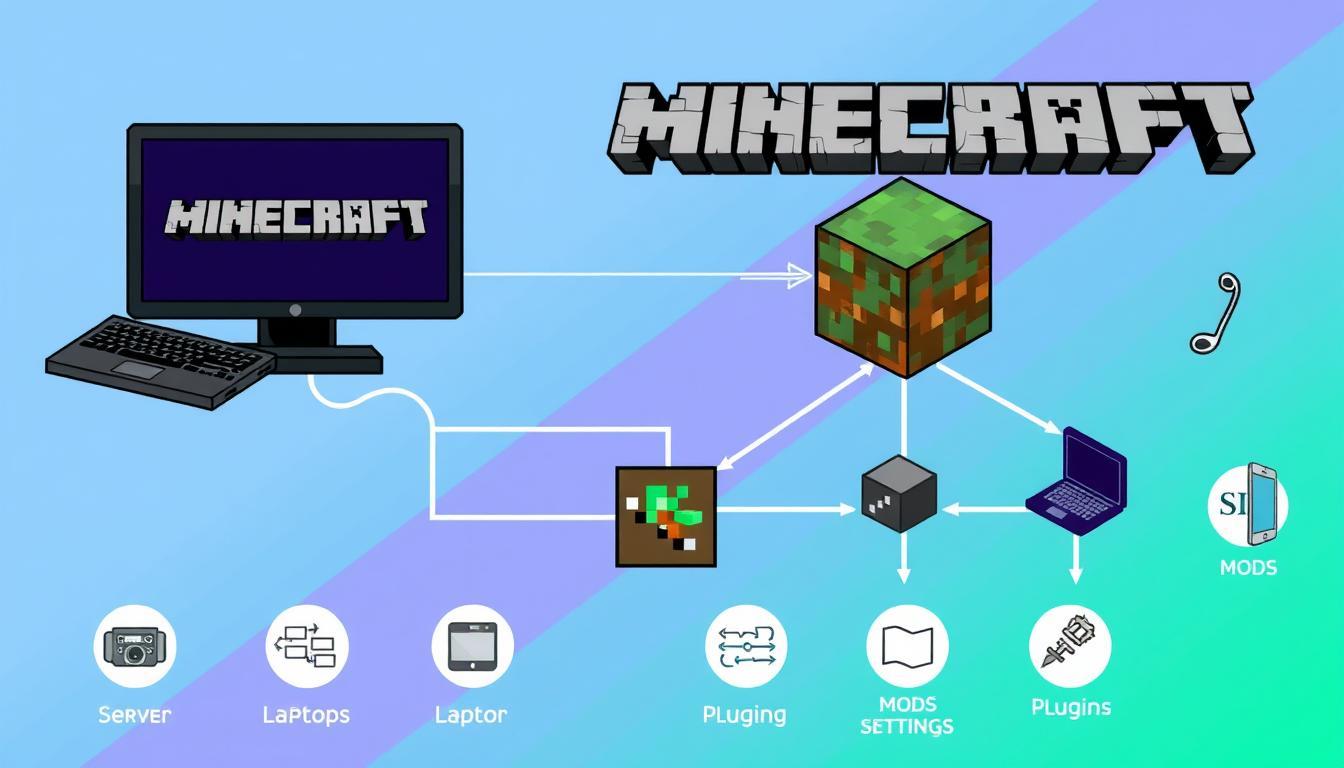Welcome to the ultimate guide for minecraft server download! If you love gaming and want to enhance your Minecraft play, hosting your own server is key. This guide will show you how to start your own Minecraft server. You can play multiplayer games with friends or have solo adventures.
Next, we’ll cover everything you need for a seamless minecraft server setup. We’ll talk about system requirements, how to pick server software, and how to change settings. With this guide, you’ll create the perfect gaming world!
Key Takeaways
- Understanding what a Minecraft server is crucial for enhancing gameplay.
- Hosting your own server offers unparalleled customizability and control.
- Proper system requirements are essential for a successful download.
- Choosing the right server software can optimize your gaming experience.
- Basic configuration settings allow you to tailor the server to your preferences.
- Resolving common issues helps maintain a smooth gaming environment.
Introduction to Minecraft Server Hosting
Understanding minecraft server hosting is key for anyone wanting to better their play with friends. A minecraft server is a dedicated area where players create and join multiplayer games. It lets players have a custom experience, boosting creativity and teamwork.
What is a Minecraft Server?
A minecraft server sets up a virtual space for players to connect and play together. It’s different from playing alone because many can join at once. This promotes teamwork on projects, exploring new modes, or competing. Players manage the game’s settings, adding rules or unique content as they wish.
Benefits of Hosting Your Own Server
Choosing your own minecraft server hosting has many perks:
- Full control over how the game plays, including mods and rules.
- Customizable options for a unique experience among friends.
- A private setting boosts teamwork and communication.
- It can hold more players, depending on the server’s size.
Minecraft Server Download: Getting Started
Starting your best Minecraft servers journey needs a few basics first. It’s key to know if your computer is up to the task. Picking the right server software is also crucial. It makes the game better for you and your friends.
System Requirements for Downloading
Make sure your computer has what it takes before downloading:
| Component | Minimum Requirements | Recommended Requirements |
| CPU | Intel Core i3 or AMD equivalent | Intel Core i5 or AMD equivalent |
| RAM | 4 GB | 8 GB or higher |
| Storage | 1 GB of free space | SSD with extra space for mods |
| OS | Windows 10 or Linux | Windows Server 2016 or Linux Preferred |
Meeting these specs ensures your Minecraft server runs smoothly. This gives all players a better experience.
Choosing the Right Server Software
Different server software suits different needs in hosting Minecraft. Let’s look at some popular ones:
- Vanilla: For a pure game experience.
- Spigot: Offers plugins without losing performance.
- Bukkit: Known for its vast plugin support, boosting the game.
Choosing well matters for gameplay and server performance. The right hardware and software set you up for great gaming adventures.
Step-by-Step Guide to Downloading Minecraft Server
To start your own Minecraft server, first get the official Minecraft server software. You can host games and invite friends to your world with it. Finding, downloading, and setting it up is easy. Let’s go through the steps to make it simple for you.
Finding the Official Minecraft Server Software
First, you need to find the official Minecraft server software. The best spot for this is the Mojang website. Make sure you download the latest version to keep everything running smoothly.
Download Links and Installation Instructions
After reaching the Mojang website, just follow these easy steps:
- Go to the Minecraft server download area.
- Hit the official download link for your operating system (Windows or macOS).
- Find the file on your computer once it’s downloaded.
- Check the installation guide for your system:
| Operating System | Installation Instructions |
| Windows | Double-click the downloaded .jar file.Start the server to create the files you need.Tweak the server properties file as desired. |
| macOS | Find the .jar file you downloaded.Open Terminal and go to where the file is.Use command java -Xmx1024M -Xms1024M -jar server.jar nogui to run your server. |
Setting Up Your Minecraft Server
Starting your own Minecraft server can be really exciting. It lets you customize your gaming experience. First, you adjust basic settings. Then, you add mods and plugins to make it better.
Basic Configuration Settings
When you set up your server, there are some settings you need to look at. These settings change how your server works. You should think about:
- Server Port: The default is 25565. You can change it if you need to.
- Player Limits: Set how many players can join at once.
- Game Mode: Pick from Creative, Survival, Adventure, or Spectator modes.
- Whitelist: Use this to only let certain players in.
- Server Name: This name shows up in the multiplayer list.
Installing Server Mods and Plugins
Mods and plugins make the game more fun. They add new features and change gameplay. Start by finding cool mods and plugins from trusted Minecraft sites. Then, follow these steps:
- Download the mod or plugin you want.
- Put it in the “mods” or “plugins” folder in your server folder.
- Restart your server to see the changes.
- Join your server to make sure everything works right.
Mixing basic settings with mods and plugins is key for a great server. Take your time to get it right. This will make your Minecraft world more fun and engaging.
Advanced Server Setup Options
Making your Minecraft server stand out requires mastering advanced setup techniques. Proper setup can improve how admins and players interact. It also means a smoother game for everyone, even in busy times. Here are key points to consider.
Configuring Server Commands
Server commands are essential for managing the gameplay and the server itself. Knowing these commands can make things run smoothly. Some important ones include:
- /gamemode – Changes player’s gameplay style.
- /ban – Keeps disruptive players out.
- /tp – Moves players around in the game.
- /whitelist – Only lets certain players in.
Using these commands wisely improves server management. It helps maintain order while making gameplay better for everyone.
Optimizing Server Performance
For a great game environment, server optimization is key. Following best practices can lessen lag and make the game more fun. Steps to boost server performance include:
- Manage RAM based on how many are playing.
- Add plugins or mods that help the server run better.
- Keep server software and plugins updated.
- Use fewer plugins to ease the load on the CPU.
These steps help ensure your server runs smoothly. By adopting these advanced setup strategies, you create a more enjoyable space for players.
| Optimization Technique | Description | Impact on Performance |
| Adjust RAM Allocation | Distributing memory based on active player count. | Improved game responsiveness and reduced lag. |
| Use Performance Plugins | Enhancing server processes through specialized tools. | Decreased latency and smoother gameplay. |
| Software Updates | Maintaining updated versions of all server components. | Elimination of bugs and compatibility issues. |
| Limit Active Plugins | Reducing the load on server resources. | Enhanced overall server speed. |
Minecraft Server Administration
Good minecraft server administration covers several important duties. These include managing players and protecting server data. A skilled administrator makes sure the gaming environment is fun and safe. They do this by setting permissions and doing regular backups.
Managing Players and Permissions
When managing players in a Minecraft server, it’s key to define clear roles and permissions. Administrators can use commands or plugins for this. By doing so, they control what players can do. This helps in improving the game and reducing problems. Below, you’ll find the roles players can have:
- Admin: Full access to all commands.
- Moderator: Can manage players and enforce the rules.
- Member: Has the usual permissions for playing.
- Guest: Gets limited access to features.
Backing Up Your Server Data
Backing up server data is crucial in minecraft server administration. Doing regular backups avoids losing data from crashes or player actions. Setting up an automated system for backups makes sure data is always safe. Here are the steps for effective backups:
- Frequency: Do backups daily or weekly, based on server use.
- Storage: Save backups on external drives or online.
- Testing: Check backup files now and then to see if they work.
- Documentation: Keep a log of what and when you back up.
Exploring Minecraft Server Mods and Plugins
Minecraft gameplay gets much better with the use of server mods and plugins. These additions enhance the game and bring in new mechanics, features, and ways to customize. Within the modding community, there are countless options for making gameplay more enjoyable.
Popular Mods for Enhanced Gameplay
Minecraft server mods offer a variety to suit all players’ tastes. Here are some of the most loved mods in the community:
- OptiFine: Improves graphics and smooths gameplay with texture packs.
- Biomes O’ Plenty: Enriches the world with diverse biomes and new nature.
- JourneyMap: Provides a detailed map interface for easy navigation.
- Just Enough Items (JEI): Makes crafting easier by showing recipes and item details.
- Pixelmon: Brings Pokémon into Minecraft for a unique mix.
Installing and Managing Plugins
Setting up plugins is key to customizing your Minecraft server. Plugin repositories offer many options tailored to different gaming needs. Here’s how to smoothly install plugins:
- Go to a trusted plugin repository like SpigotMC or Bukkit.
- Search for mods and plugins you want.
- Download the plugin files that work with your server.
- Put the plugin files into the server’s plugins directory.
- Restart the server to activate the plugins.
Keep your plugins up-to-date and check for compatibility to ensure your Minecraft runs well. User reviews and forums can help you pick the best plugins.
| Mod/Plugin | Description | Installation Process |
| OptiFine | Enhances graphics and improves performance. | Download and move to the mods folder. |
| JourneyMap | Provides live mapping of the game world. | Download and include in the mods folder. |
| Pixelmon | Merges Pokémon gameplay with Minecraft. | Install in the mods folder to play. |
| Just Enough Items | Displays crafting guides and item info. | Add to mods folder for easy access. |
Common Issues and Troubleshooting
New Minecraft server admins often face common issues. Learning to solve connection problems and crashes improves the game. We offer tips to overcome these challenges.
Resolving Connection Problems
Connection issues can spoil the fun for players. To fix this:
- Verify Server Status: Check if the server is online and ready for players.
- Check Firewall Settings: Ensure the firewall allows the game traffic.
- Double-Check IP Address: Players should use the right IP and port.
- Update Server Software: Updated software helps avoid compatibility issues.
Handling Server Crashes and Errors
Crashes can interrupt gameplay. Knowing how to deal with them is key. Try these:
- Review Server Logs: Look at logs for error clues.
- Check for Resource Overload: Make sure the server isn’t overburdened.
- Update Plugins and Mods: Keep all add-ons up to date.
- Restart the Server: Sometimes, restarting is all you need.
| Issue | Possible Causes | Solutions |
| Connection Problems | Incorrect IP, firewall settings, server offline | Verify server status, check firewall, confirm IP |
| Server Crashes | Resource overload, outdated mods, software bugs | Monitor resources, update plugins, restart server |
Conclusion
Running your own Minecraft server is a great way to have a game world you make yourself. Our guide and setup tips showed you how to get started. Think of all the fun custom settings and games you can build!
People playing together say managing a server makes the game better. It helps you have more fun with your friends in Minecraft. Using what you learned here will make your game world even cooler.
Setting up a Minecraft server is easy and worth it. Take your time and enjoy building your own place. Invite friends and see what you can create together. It’s your chance to explore the possibilities of your own Minecraft server!
FAQ
How do I download a Minecraft server?
To download a Minecraft server, go to the Mojang website. Look for server software, and pick the right version. Always check system requirements before you download.
What are the benefits of hosting my own Minecraft server?
Having your own Minecraft server means you can set the rules. You can add mods, manage who plays, and make the game unique for your friends.
What are the system requirements for running a Minecraft server?
You need a computer with a multi-core CPU and at least 4 GB of RAM for a Minecraft server. A strong internet connection is also important. For the best play, especially with mods or many players, get a better setup.
How do I set up my Minecraft server?
Download the server software from the official site. Follow the setup guide to configure it. Remember to save what you do!
Can I add mods and plugins to my server?
Yes, mods and plugins can make Minecraft more fun. Use platforms like Spigot to add them. Just be sure they match your server version.
What commands can be used for server administration?
Use server commands to manage players and the game. Commands like /op, /ban, and /tp are key. Knowing them helps you run things smoothly.
How can I optimize my Minecraft server’s performance?
Improve your server by setting lower view distances and fewer player slots. Use plugins that boost performance. Also, keep your server updated to cut lag.
How do I manage player permissions on my server?
Use a plugin to manage permissions. It helps you control what players can do and keeps the game fair.
What should I do if my server crashes?
Check the logs for errors if your server crashes. Make sure everything is updated and compatible. Backups can quickly fix your server if needed.
How often should I back up my server data?
Back up your Minecraft server often, especially after big changes or updates. This way, you can recover your world and players if something goes wrong.