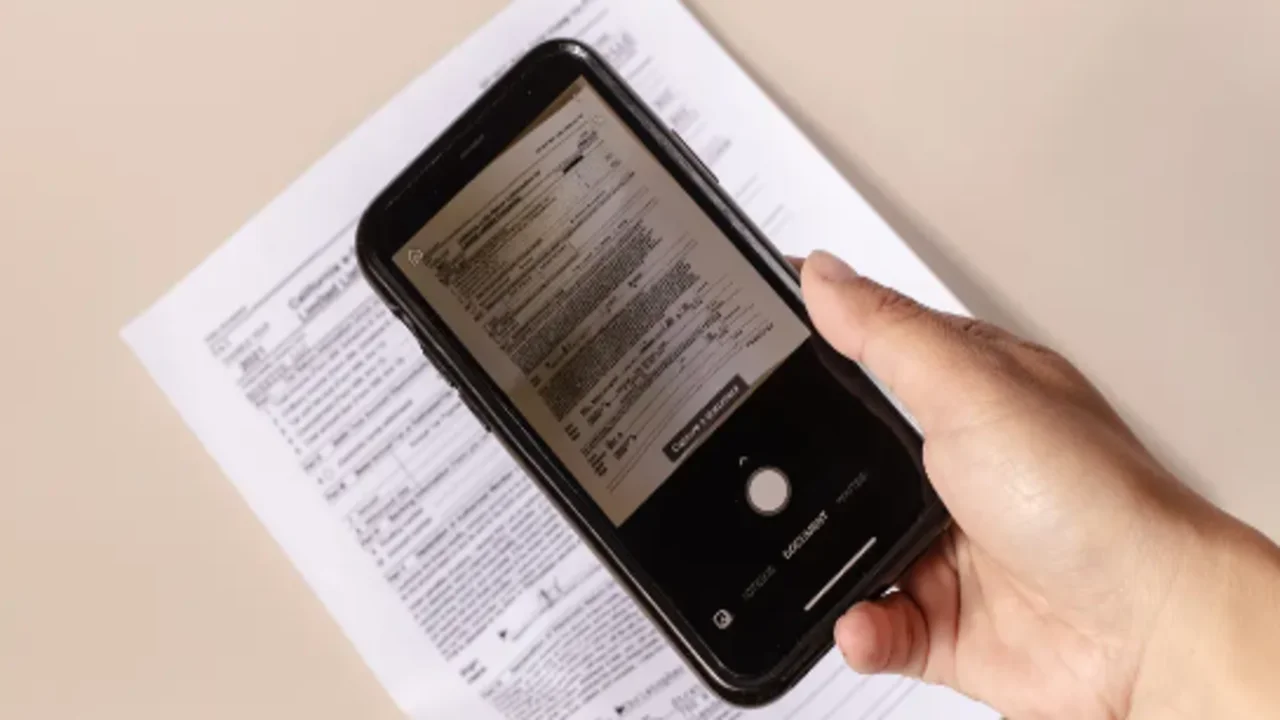When you don’t have a desktop scanner at hand, your iPhone can be a lifesaver. Many users don’t realize that they can scan documents into popular formats like JPG and PDF with it. But you can do that as simply as playing your favorite slots at https://www.woocasino.com. Here are the top 5 apps that allow you to quickly and easily scan documents on your iPhone.
Notes
The simplest way to scan documents on your iPhone is by using the pre-installed Notes app. Follow these steps:
- Open the Notes app on your iPhone.
- Select an existing note or tap the icon to “Create a New Note.”
- Tap the camera icon at the bottom of the screen.
- Select “Scan Documents.”
- Place the document on a flat surface and point your camera at it. The scan should happen automatically. If not, press the capture button.
- Tap “Save” in the bottom-right corner.
The document will be saved in PDF format, and you can add multiple pages to one file. You can send the scanned document via email, messaging apps, AirDrop, and other sharing options. Tap “Share” to do this. You can also add a signature to the document.
Evernote Scannable
Now let’s move on to third-party apps. Evernote Scannable is a scanner app from the Evernote cloud-based note service. Before using it, download the app, then follow these steps:
- Open Evernote Scannable on your iPhone.
- Point your iPhone camera at the document — the scan should happen automatically. If not, press the capture button.
- Tap “Save.”
By default, the app saves single-page files in JPG format and multi-page files in PDF format. Additional features include flash and timer options, as well as document editing after scanning. Evernote Scannable works faster than Apple’s native scanning apps. The main drawback is the dependency on the Evernote cloud service. If you have an Evernote account, scans are automatically uploaded to the cloud. Without an account, you’ll have to manually save and share files.
SwiftScan — Document Scanner
This app is a multifunctional scanner with file management for both iPhone and iPad. Download the iPhone version through the provided link. To scan documents, follow these steps:
- Open SwiftScan — Document Scanner on your iPhone.
- Point your iPhone camera at the document — the scan should happen automatically. If not, press the capture button.
- Tap “Save.”
Once scanned, the document will be saved in PDF or JPG format. Additional features allow you to edit, apply color filters, and sign documents. The app supports all cloud services. Some users may also find the QR code scanning feature useful. Premium features such as document password protection and text recognition (OCR) are available with a subscription.
Adobe Scan
This app is developed and supported by Adobe and mirrors the functionality of Apple’s native scanning apps. It’s especially convenient for users with an Adobe subscription, as scanned files can be easily transferred to other Adobe programs. Download the app using the provided link, and follow these steps:
- Open Adobe Scan on your iPhone.
- Point your iPhone camera at the document — the scan should happen automatically. If not, press the capture button.
- Tap “Save.”
Scans are saved in JPEG format, and you can export them as PDFs. You can customize scanning modes for specific document types such as books, whiteboards, official documents, and business cards. Files can be saved to Dropbox or Google Drive.
iScanner — Document Scanner
Another free app for scanning text files on iPhone is iScanner. It works similarly to the other services, but with its own unique features. Here’s how to use iScanner:
- Download the app from the App Store.
- Open iScanner and point your iPhone camera at the document. Scanning happens in both automatic and manual modes.
- Tap “Save.”
The tool saves the scanned document not only in PDF and JPG formats but also in TXT format. Additional features include the ability to count identical objects, solve equations, and measure area and distance using the camera. The free version limits the number of pages you can scan.

Shannon Reyes is a seasoned writer with a knack for crafting engaging blogs on a variety of service industries, including plumbing, cleansing, moving, pest control, and roofing. With a keen eye for detail and a passion for helping readers navigate complex topics, Shannon brings her expertise to life through informative and accessible content.